Before you begin - make sure you have connected your Hubspot account - also we recommend reading about properties here:
Your first step in syncing a contact list from HubSpot to Singulate is to create a Contact List in Singulate.
1. Go to Lists
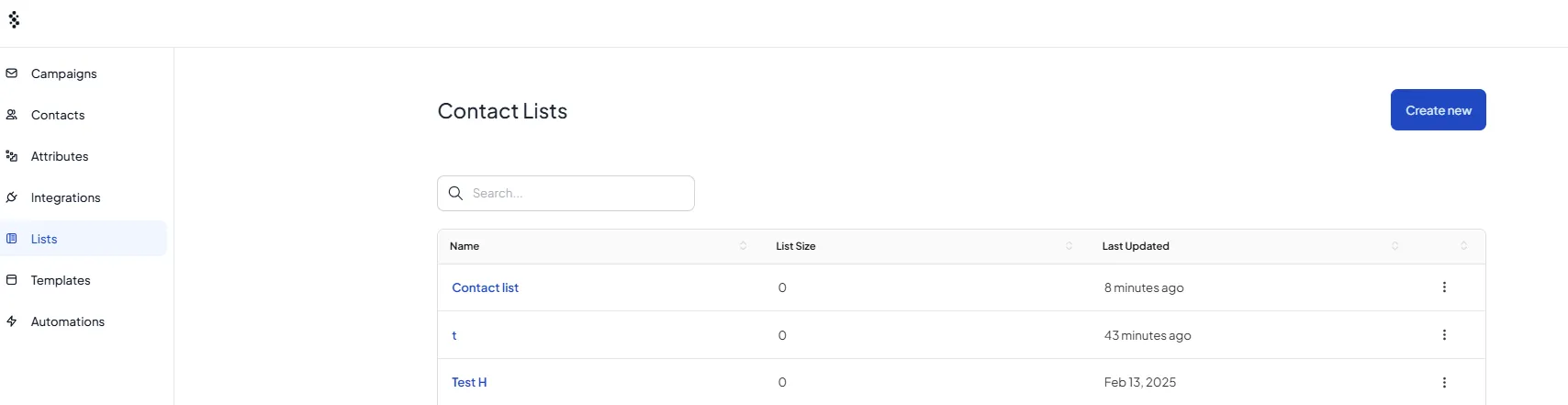
Click on “Create new” - and give your list a name and description (typically you’d want to give it the same name as your HubSpot list)
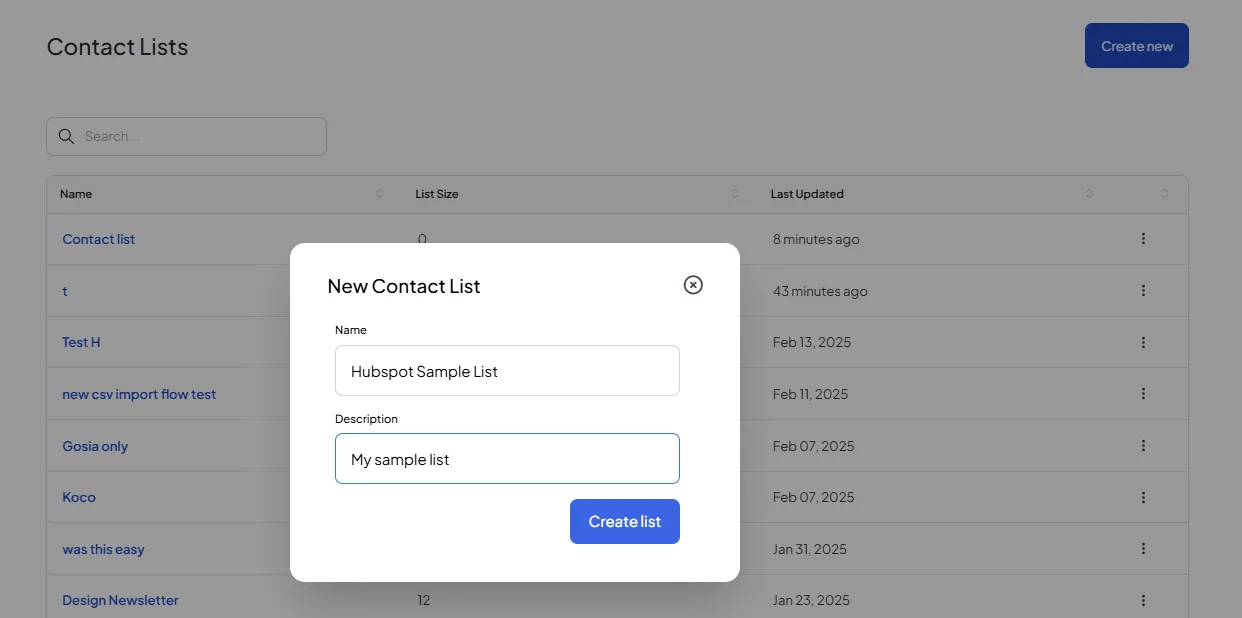
Click on “Create list”
Sync your HubSpot list by clicking on HubSpot - and later selecting your desired contact list
.webp)
.webp)
Sometimes it can take several seconds for us to sync all your lists from HubSpot for the first time - specially if you have more than 100 lists.
Once this process is over click on “Import”
Map the list attributes
Map any additional attributes that make specific sense for your list, you can always come back to add additional attributes. See Understand Core / Global / List attributes for more details
.webp)
Click on Finish
Note this page will not refresh automatically - please refresh the page manually to see results.
.webp)
Optional - re-sync
You can always get the latest contacts and the most up-to date information from your list by clicking on the “Sync” button on the top right.
.webp)


