Why it matters: It's always good to review and quality check your messaging before sending emails to your contacts.
Let's do that now!
How to preview one-off campaigns in Singulate:
Inside Singulate, click the campaign or automation you want to preview.
Once you’re inside the campaign editor, click the Preview button in the top right corner.

Then, when you're inside the Preview, click Send test to myself above the email you’re previewing.
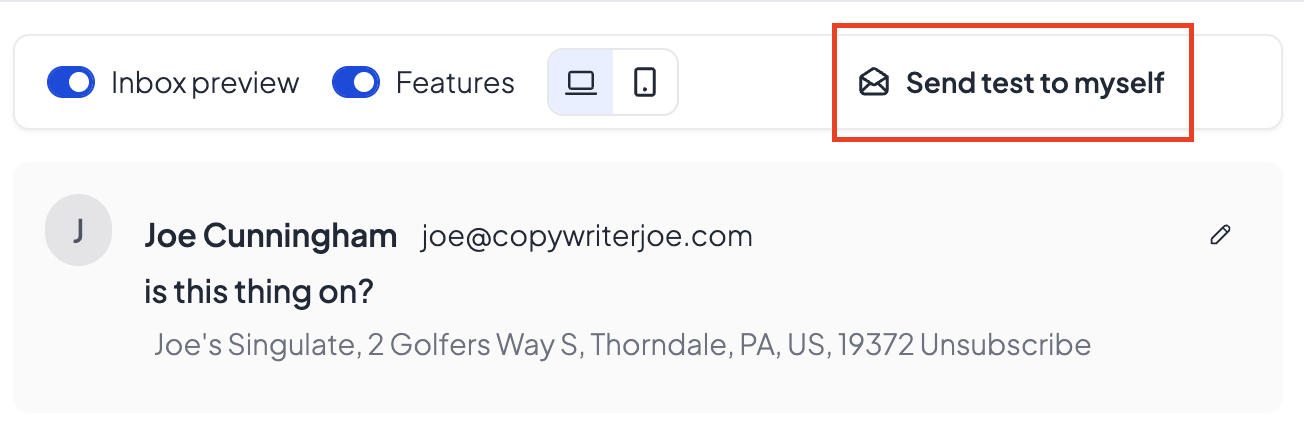
This will send a test email to your inbox from the perspective of the contact you are currently viewing (you can confirm their profile and contact data by looking at the right panel).
Pro tip: If you want to preview a Singulate email from the perspective of a specific contact rather than a random contact, click the Search contacts field above the contact profile in the right panel:
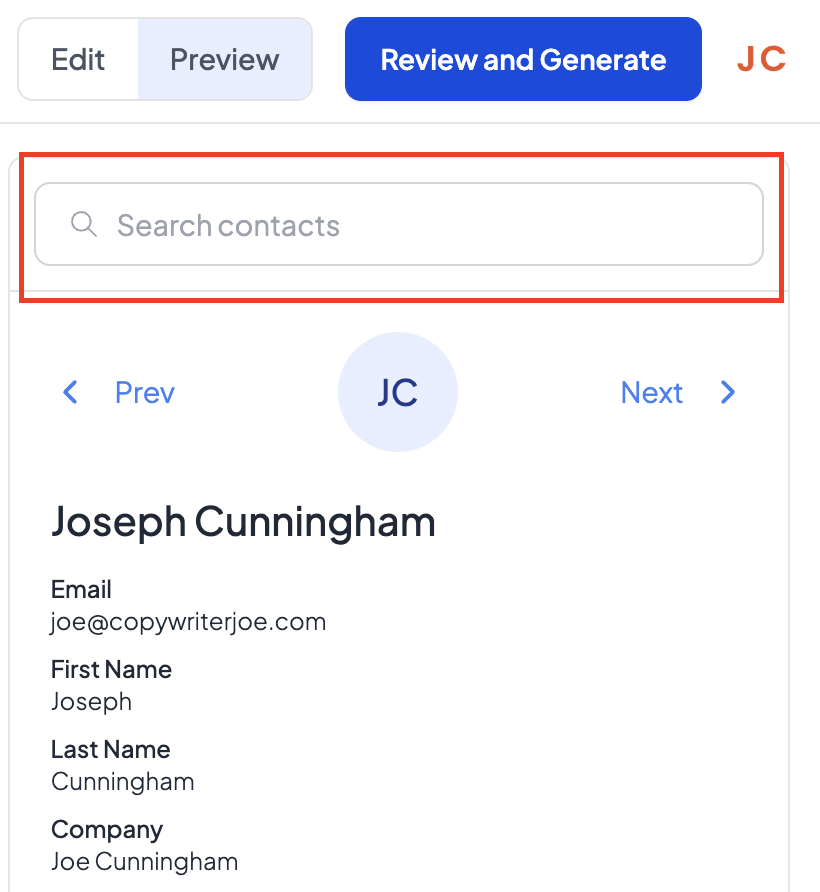
...then paste or search for the specific contact you wish to preview.
Then, once that contact’s profile appears in the right panel, click Send test to myself to see the version of the email that contact will receive.
How to preview automated campaigns in Singulate:
Inside Singulate, click Automations in the bottom left of your side menu.
Click the name of the workflow you want to preview. Click the link under the Workflow column, NOT the Name column because clicking the name column will take you to the individual email in singulate, not the HubSpot workflow overview in Singulate.
(Note: It may be under Unpublished or Published, depending on whether or not you’ve published the singulate workflow yet.)
Once you’re inside the campaign editor, click the Preview button in the top right corner.
Then, when you're inside the Preview, click Send test to myself above the email you’re previewing.
How to validate automated HubSpot workflows from Singulate:
Inside Singulate, click Automations in the bottom left of your side menu.
Click the name of the workflow you want to preview. Click the link under the Workflow column, NOT the Name column because clicking the name column will take you to the individual email in singulate, not the HubSpot workflow overview in Singulate.
(Note: It may be under Unpublished or Published, depending on whether or not you’ve published the singulate workflow yet.)
You should see an overview of the entire HubSpot workflow, step-by-step:
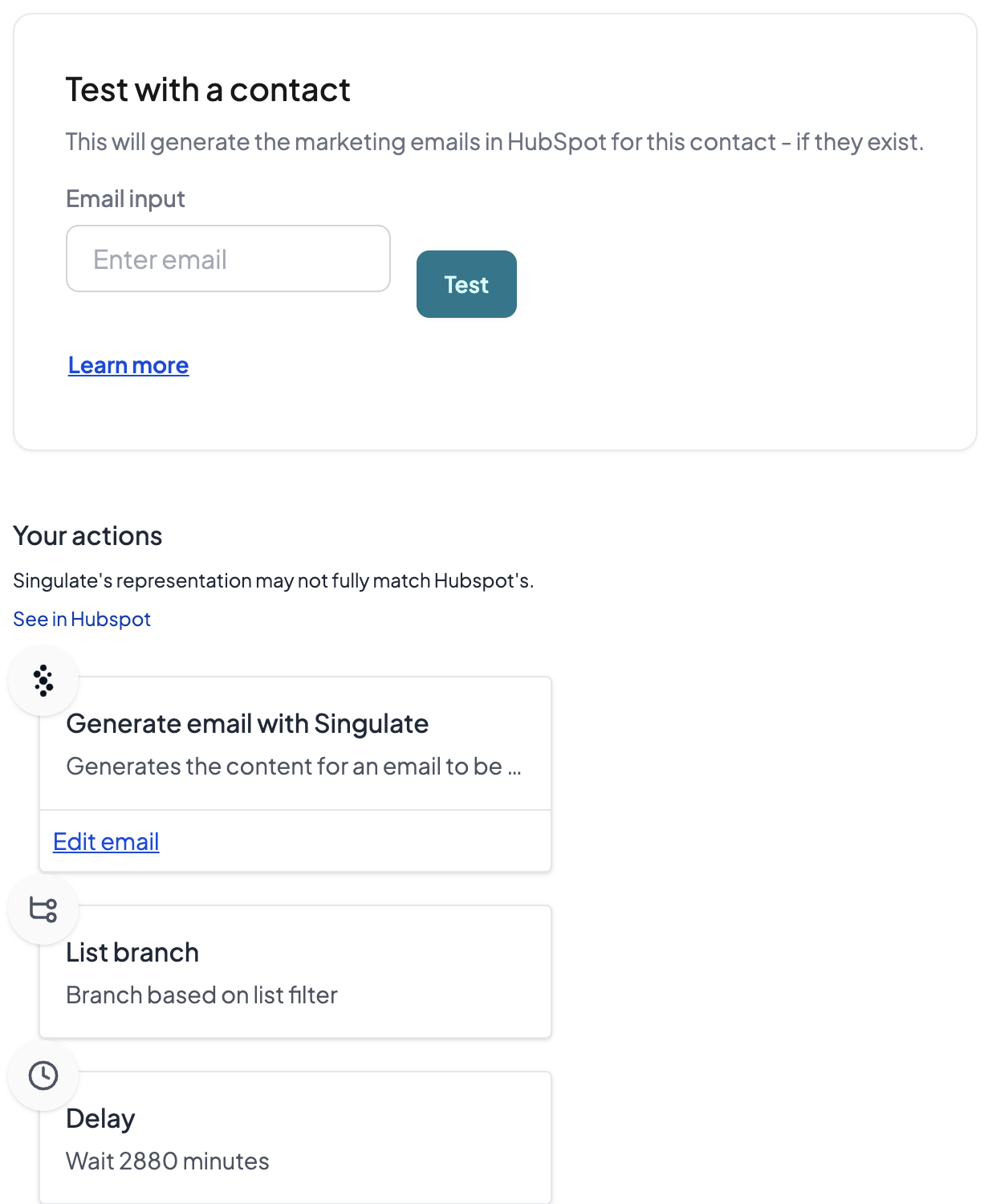
If every step in your HubSpot workflow appears in Singulate, you know your Singulate and HubSpot workflow integration is connected and validated.


