For automations
It is important to know that once you’ve personalized a signature or edit the content in any way using HubSpot standard editor you will no longer be able to edit the Automation from Singulate.
Create your Automation Step on HubSpot, and email on Singulate following these instructions:
Our goal will be to replace the static signature (Kind regards, Nicolas Klein) with a dynamic Signature on HubSpot.
We also want to replace the sender so it’s dynamically tied to the Contact Owner.
Example email:
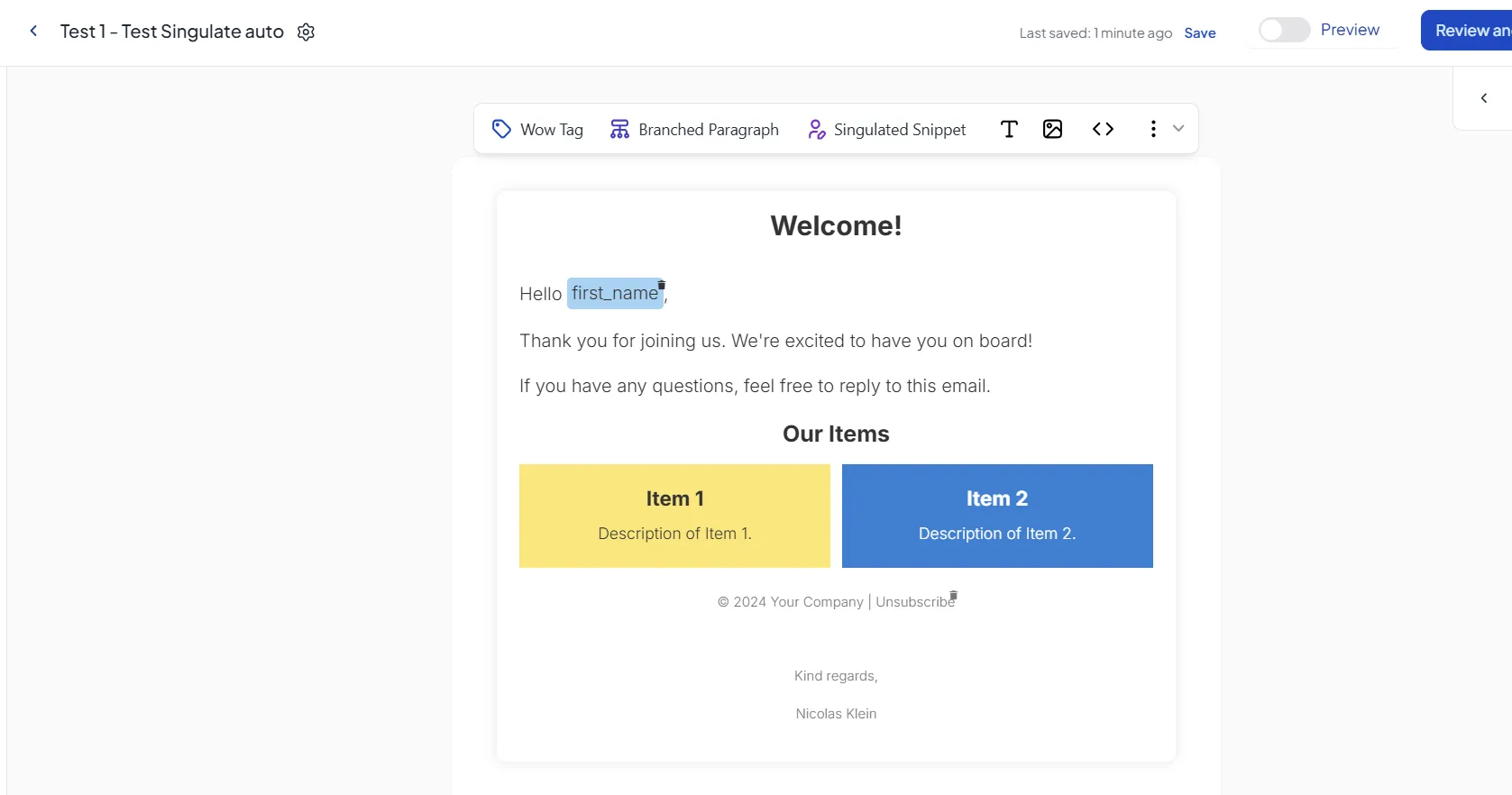
You want to first draft everything on your email except the signature, and export into HubSpot following the steps on: Publish a Workflow
Example:
.webp)
We will then want to go into our Workflow in HubSpot and find the associated email that we want to add a Signature, customize the Subject Line, or change the Sender dynamically.
Go to your workflow and find the Email step.
.webp)
Troubleshooting the email step not showing up:
Make sure the Automation step is fully published by following the instructions of publishing precisely. If you are on the HubSpot Professional plan your email may be on the “Unpublished tab” (and you need to publish it manually on HubSpot first).
If you have followed all steps, please ensure you refresh the page on the workflow, as HubSpot will not reflect changes automatically.
Click on the email link and go to edit - it should look something like this:
.webp)
Here, you can perform some last minute modifications.
Some examples include:
Signature Change
Highlight the fixed Signature:
.webp)
Click personalize on the top right:
.webp)
And search for the Contact Owner’s Signature:
.webp)
And finally click on Insert - you should now see your HubSpot’s dynamic signature:
.webp)
Dynamic attribution
You can also perform other changes to your email, such as updating the link of an email to be dynamic:
.webp)
Publishing
Once you are done performing changes you should publish using HubSpot’s publish Update Call to action here:
.webp)
This will make sure you Workflow is updated with the most recent changes.
Other setting changes
You can use HubSpot’s dynamic attributes on the Setting pages to customize:
The from address and from name using tokens:
.webp)
The preview text and subject lines using any of HubSpot’s available features:
.webp)
Setting changes are not on a 2-way sync, meaning Singulate will not currently reflect the latest subject line, preview text, or Sender when updating your HubSpot templates.
After making these changes we do not recommend making further changes on Singulate.
If you need to make further changes on Singulate - please contact your Customer support representative and we’ll be happy to assist!


