Before You Begin
Make sure you're logged into:
- Your Instantly account.
- Your Singulate account.
How to Send a One-Off Cold Email with Instantly
Log into Singulate, and follow the basic steps to creating your one-off email campaign.
When you create your campaign, make sure to select Instantly under the Sending with option:
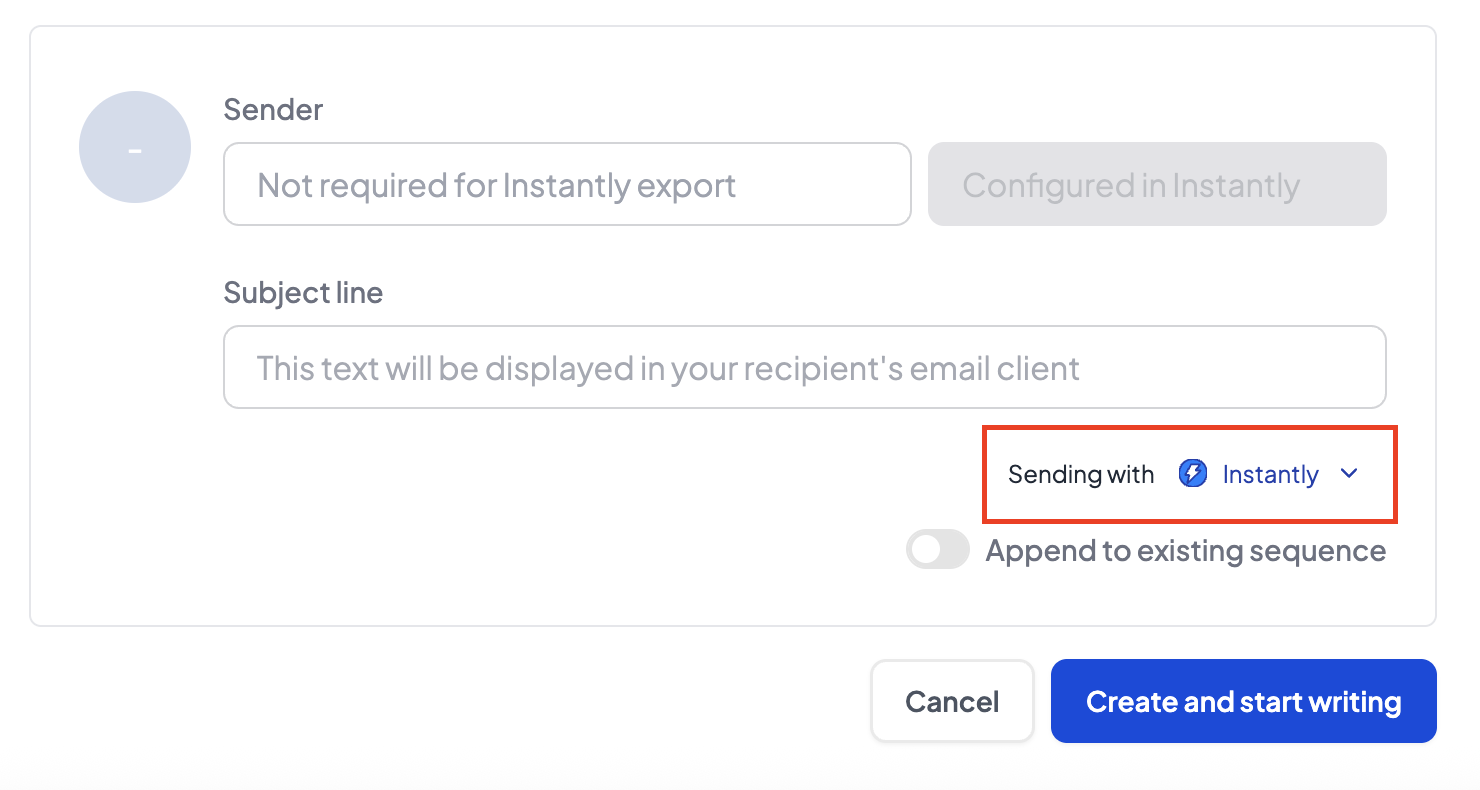
When you're finished writing your campaign, click Review and Generate:

Singulate will generate individual emails for each one of the contacts in your list.
Once Singulate is done, you'll see the option to export your emails to Instantly:
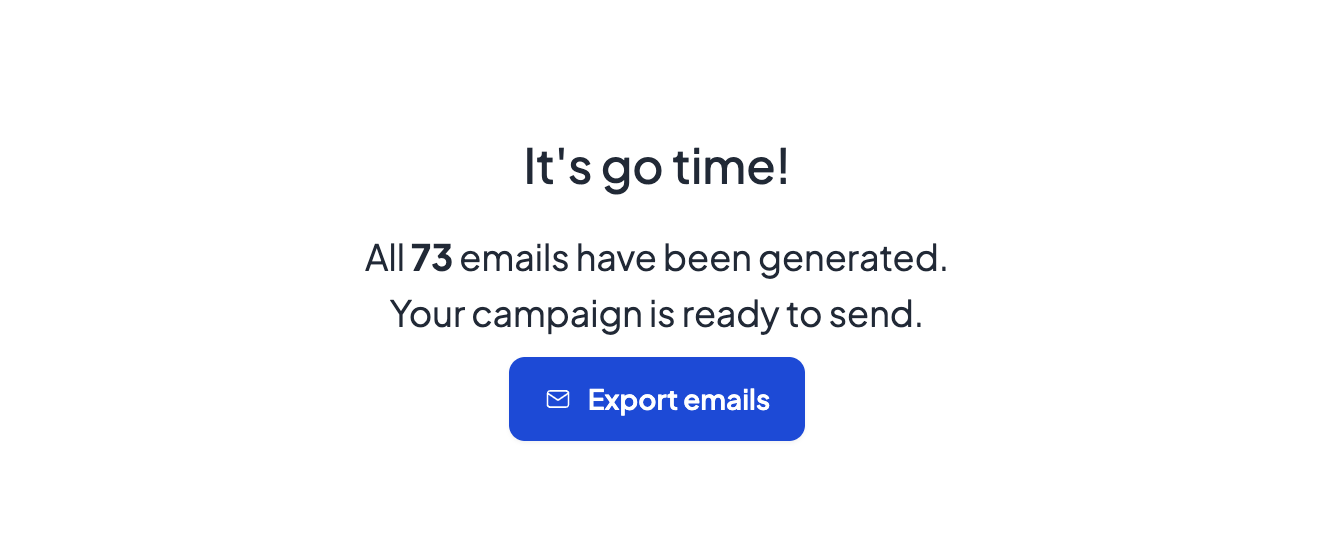
Click Export emails. When Singulate is done exporting your emails, you'll see this:
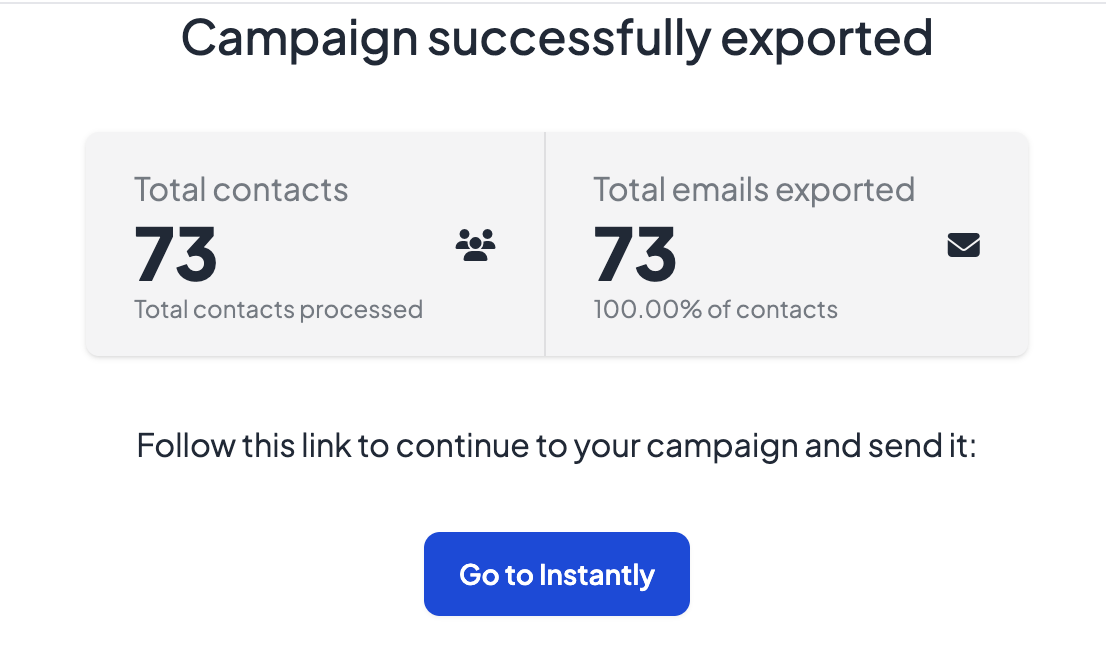
Click Go to Instantly. You'll be taken to the Sequences tab within your Instantly campaign:
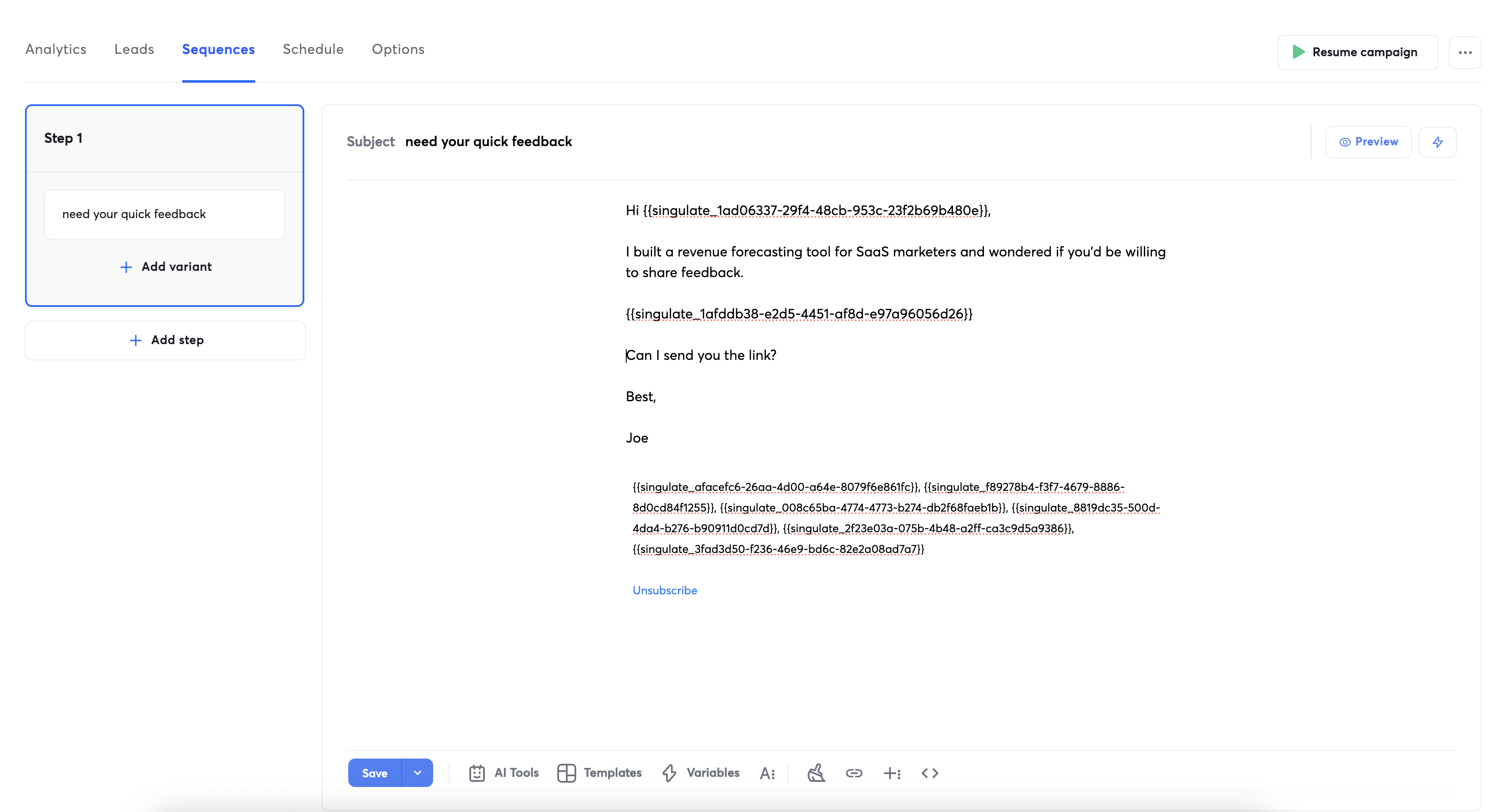
...And you'll see your singulated messaging in the body of your email.
Click Save and schedule or send your campaign as you normally would in Instantly.
So easy, right?
How to Send a Sequence with Instantly
To send a sequence of singulated emails with Instantly, follow the same steps above to export your first email of the sequence to Instantly.
Then, follow these steps for each of the emails you want to add to the Instantly sequence:
Create your new Singulate campaign, and toggle on the Append to existing sequence option underneath the "Sending with" dropdown:
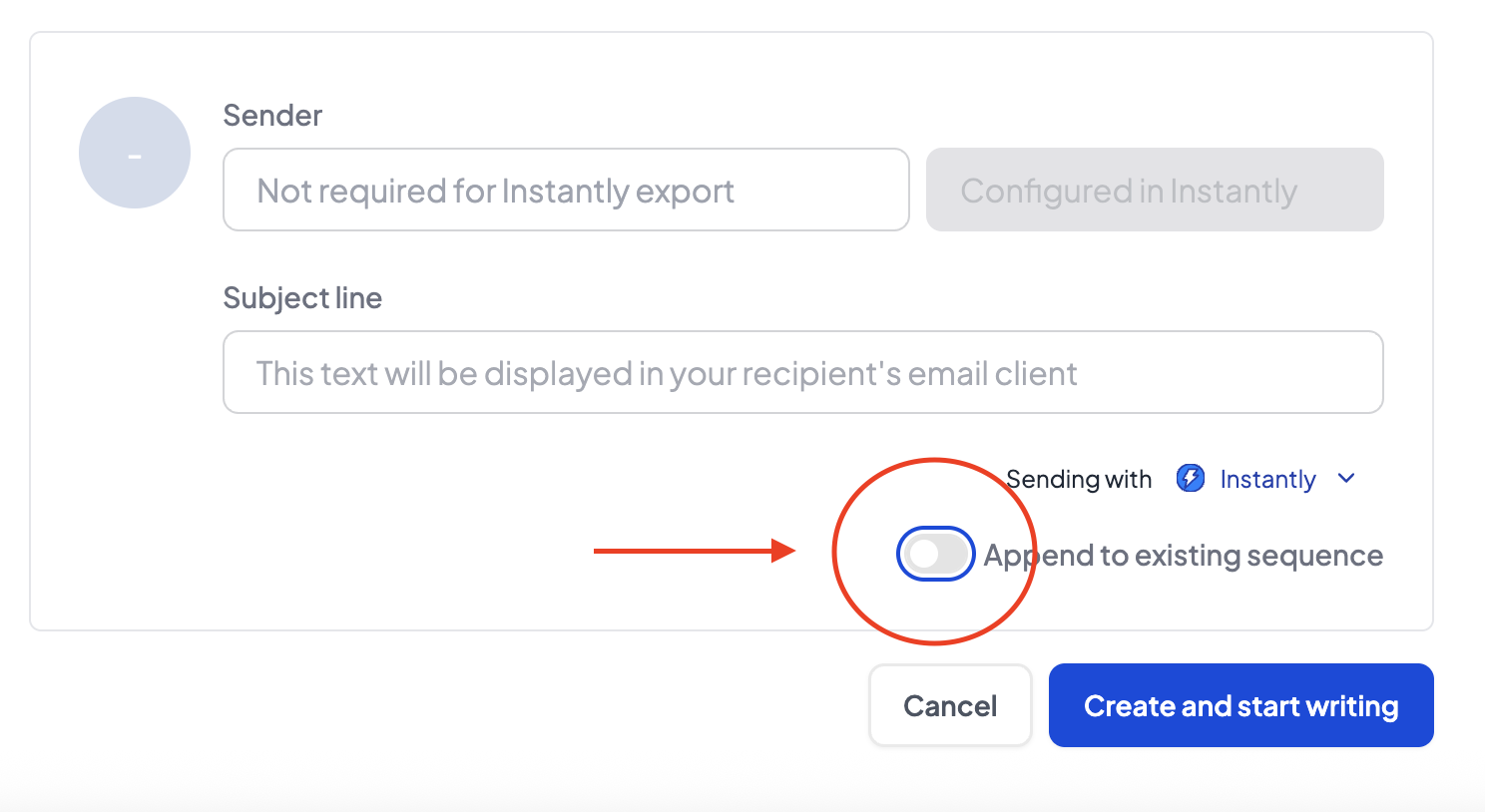
Singulate will open a search bar that lets you search for the name of the Instantly campaign you want to add the email to:
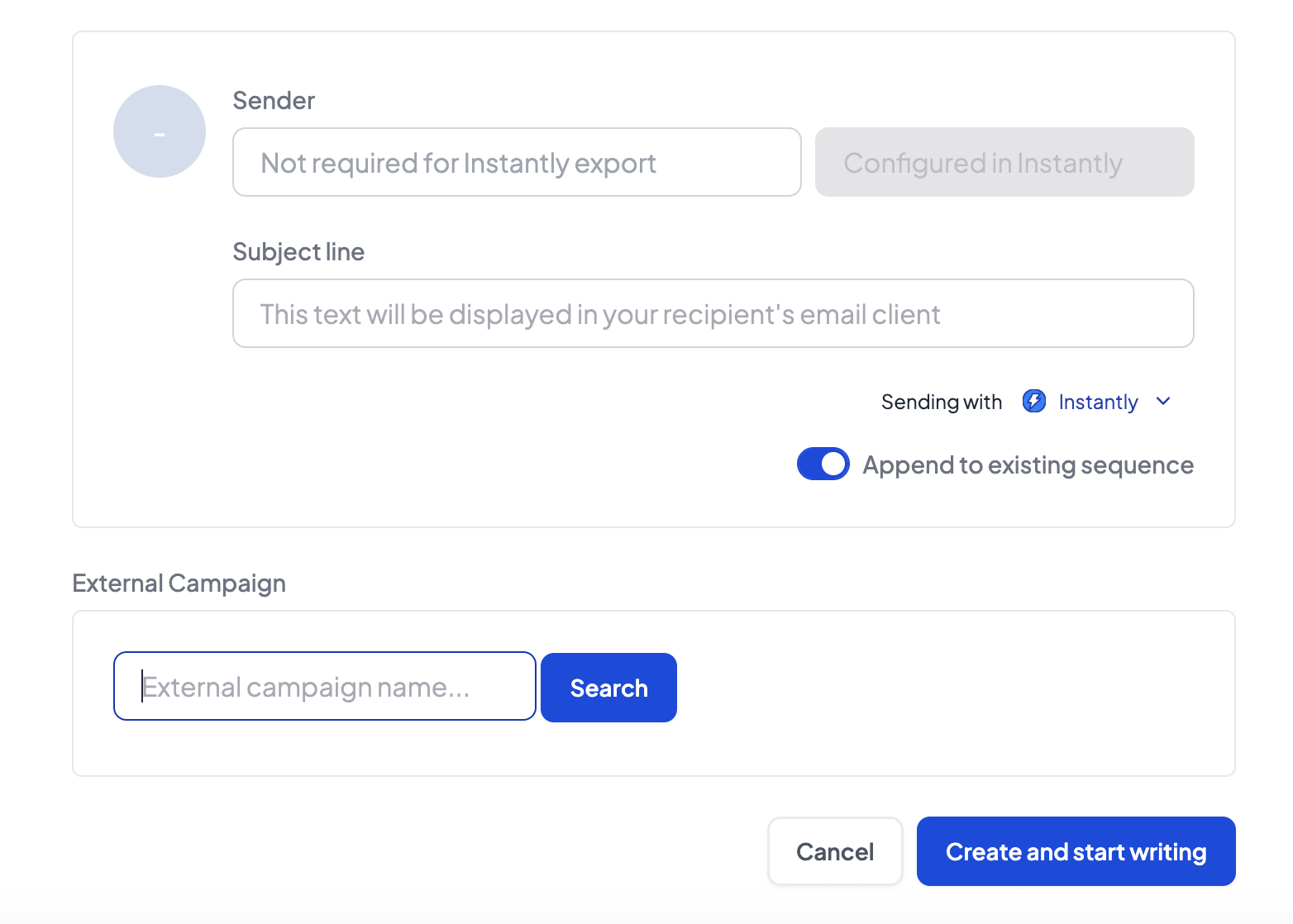
Select the campaign you want to add the email to, then click Create and start writing.
When you finish writing the email, click Review and Publish and follow the steps to generate and export your email.
Once you export your email, it will be added to your Instantly sequence as the next step in the campaign.


